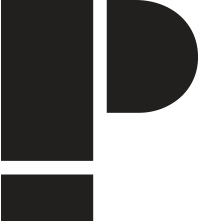Help
This guide is intended to help you publish an article in the format that we are trying to achieve.
Title
A simple title that makes the visitor want to read the article. Keep it brief and not too descriptive.
Main Image
Must be 1080 x 730 pixels (or larger). If it is larger it will be cropped to fit this size.
Choose a file (png, gif, jpg, jpeg) from your computer and press upload.
Summary
To add a summary click on 'Edit Summary' link.
The summary is an introduction to the article, it will be shown on the front page, in theme pages and in the archive of the articles. It will also be displayed at the beginning of the articles page in Bold text. Try to keep this as a one paragraph introduction.
Body - Headings
To make a heading choose 'Heading 3' where the drop-down menu says Normal.
Body - Links
Any website typed into the body in an address format (www...com/http://....com) will automatically be clickable. If you want to create any other links within normal text use the link button ![]() after highlighting the text. To remove the link, highlight the link and click the remove link button
after highlighting the text. To remove the link, highlight the link and click the remove link button ![]() .
.
Body - Block Quotes
To create a Block Quotes section of the text, highlight that section and click the Block Quotes button ![]() . This will indent the text on the editor but will look as a large quoted block of text when published on the main website.
. This will indent the text on the editor but will look as a large quoted block of text when published on the main website.
Inline Images
This is for images that are within the main body of the article.
Choose an image file (png, gif, jpg or jpeg) and click 'upload'.
The image must be larger than 540 x 365 pixels.
Write an Alternative Text for the image. This is a small description of the image.
Click your cursor within the body text in the area you want the image to be.
Click 'Insert'
Themes
Tick the themes that match the content of the article.
Please use a maximum of three themes.
Attachments
You may want the visitor to have access to extra files related to the article.
Choose a file (doc, docx, xls, xlsx, pdf, ppt, pptx or zip) from your computer and press upload. Files larger than 8mb will not be uploaded.
Authoring Information - Authored by
If the article was written by yourself, then you don't need to change this as it will be published under your name (the name you are logged in with). If you are adding the article on someone's behalf you can write their name in the box. You can only write the name of someone who is already signed up as a contributor of Platform.
Authoring Information - Authored on
The date chosen should be when the article was originally written. This will keep the content of Platform in the correct order as all articles are ordered by this date.
The format of the date is YYYY-MM-DD.
Publishing options - Published
If you don't want to publish the article yet (maybe it still needs more work), un-check the 'Published' tick-box.
Save
When you click the save button the page will refresh. If there is a problem with anything in the form you will be prompted to change that problem, this will be highlighted with a red notification box. If there was a mistake or problem, it will not be saved so make sure you amend your mistakes and click the save button again.
Preview
Only click the preview button once you have already saved the article.