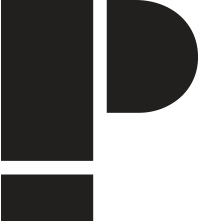Help - Adding a document
This guide is intended to help you publish a document.
Title
Add a title to the document, usually a very small description of what the document is.
Body
Add some information about the download, describing what's in the document/s.
Document File
This is what the user will download. Once you've selected the item you want to upload, make sure you click the 'upload' button. You'll be able to add another item after the first file has been successfully uploaded. Files must be less than 8MB, and must be doc, docx, xls, xlsx, pdf, ppt, pptx or zip format.
Themes
Tick the themes that match the content of the document/s.
Please use a maximum of three themes.
Document Type
Select the correct document type from the drop down list.
Community
Select the correct community from the list. If it doesn't belong to a community then leave -None- selected and it will appear under the 'Any' filter in the document library.
Authoring Information - Authored by
If you prepared the document yourself then you don't need to change anything - the document is automatically published under the name you're logged in with. If you're adding the document on behalf of someone else then write their name in the box. You can only write the name of someone who is already signed up as a contributor.
Authoring Information - Authored on
The date chosen should be the original date of publication, not the date it was uploaded. This will keep the content of Platform in the correct order as all documents are ordered by date. The format of the date is YYYY-MM-DD.
Publishing options - Published
If you don't want to publish the document to the library just yet, un-check the 'Published' tick-box.
Save
When you click the 'save' button the page will refresh. If there's a problem with anything in the form it will be highlighted with a red notification box and you will be prompted to correct it. The document will not save until you have amended the problem so make sure you amend your mistakes before clicking the 'save' button again.
Preview
Only click the preview button after you have saved the document or your changes may be lost.